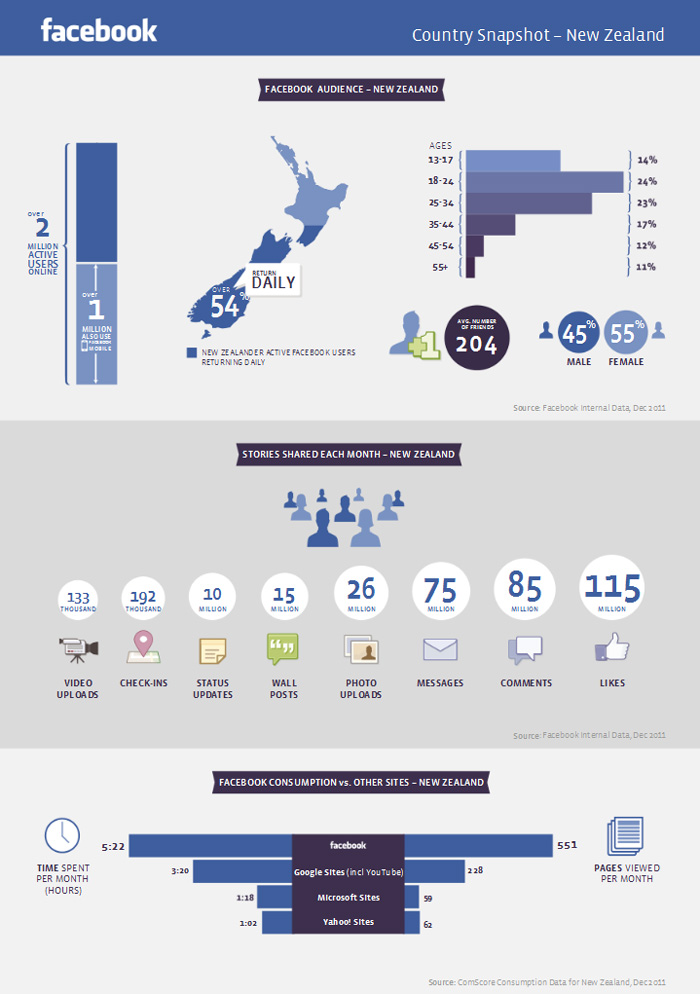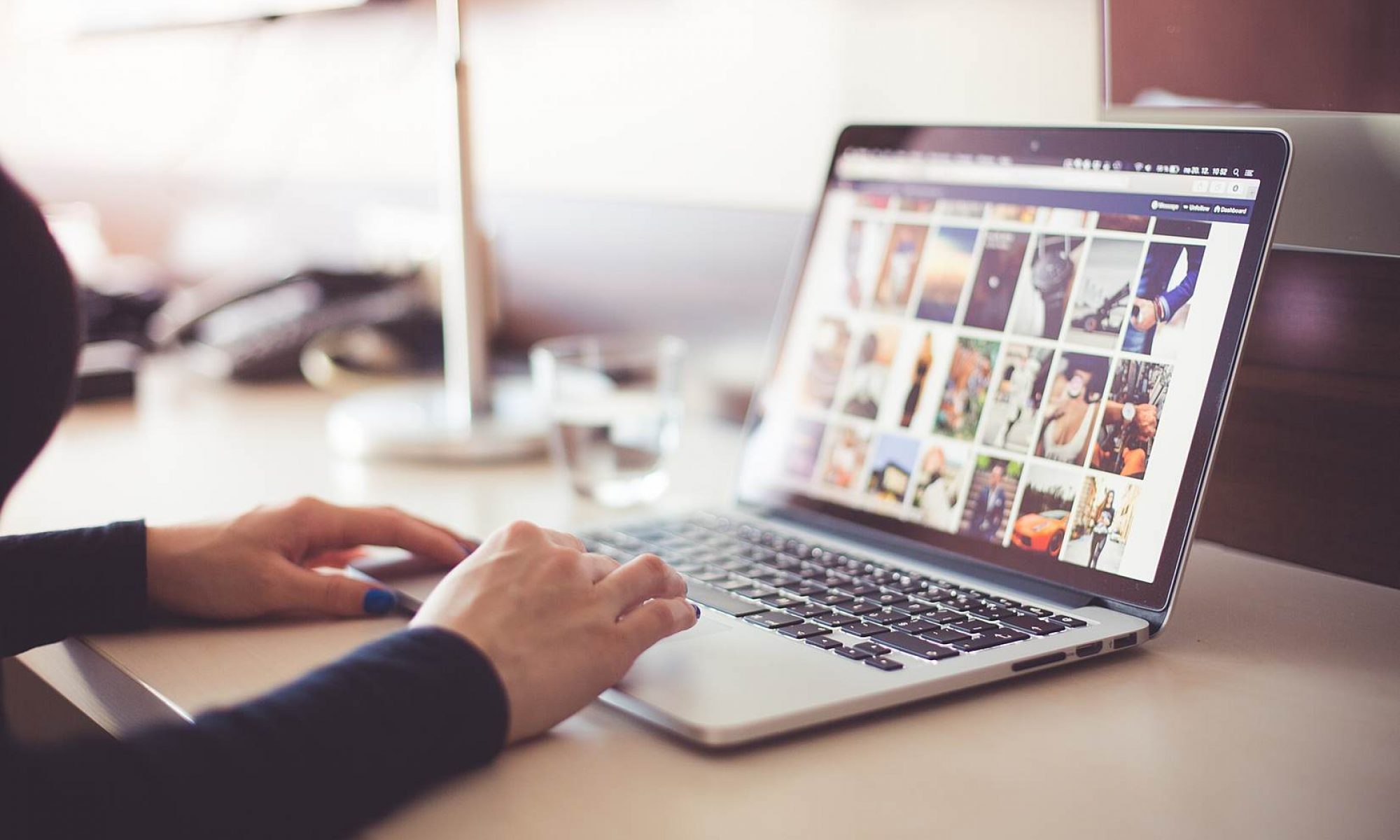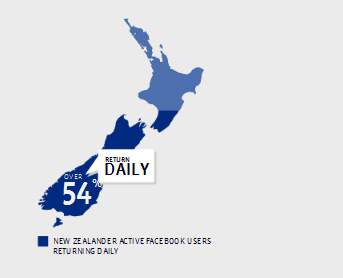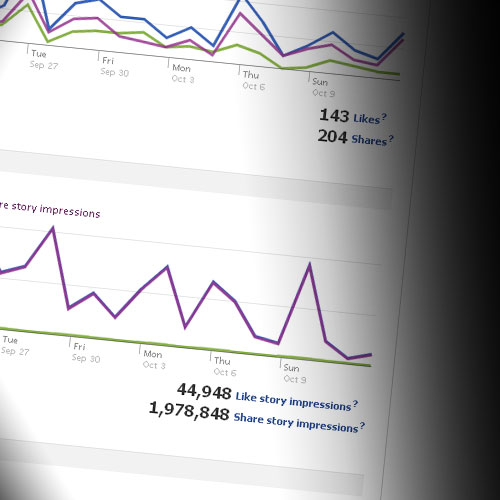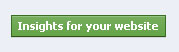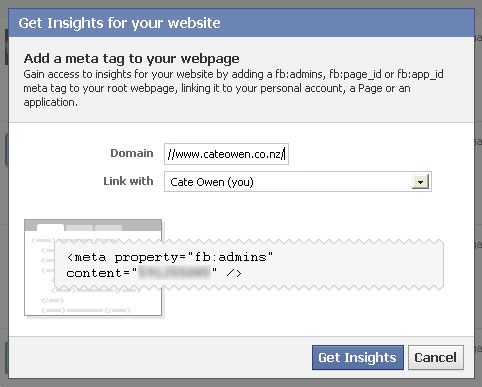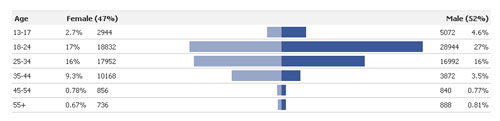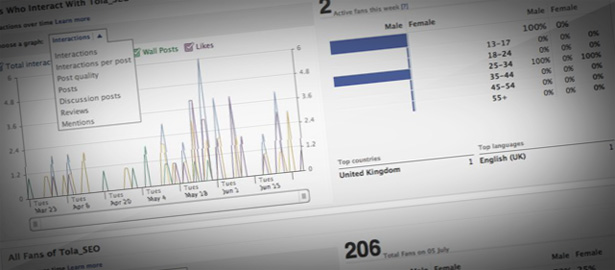I have always said using Facebook successfully is not about the size of your community – anyone can pay for Facebook ads and rent a crowd – but it is first and foremost about engaging your community and providing a platform for conversations.
Facebook insights are a really valuable tool, and if you’re ignoring them, you may as well be ignoring your community.
To access insights, you must have a branded page on Facebook – not a profile. You shouldn’t use your brand as a profile for several reasons: It limits you to 5,000 connections, people think it’s naff, it is against Facebook’s terms and conditions, and most importantly, you can’t access the insights unless you have a branded page.
Facebook insights can be broken down into three areas: Those attached to a post, those attached to a page, and those attached to a website.
Post Insights
Insights attached to a post are useful for seeing what kind of post gets the most interaction
You can use this information to gauge which posts work with your audience – although it won’t tell you if they were interacting positively or negatively. Still, it’s useful for noticing trends.
Impressions are how many times your update has been viewed – much like a PI for web. Feedback is a like or comment as a percentage of impressions.
The higher the engagement, the higher you’ll feature on users home feed – both because of the user’s algorithm for interaction, and because you’ve got a highly engaged post. This may also impact a Facebook-based social search in the future, so getting it right now will save you playing catch-up later.
You can also see the 10 most popular updates in your page insights.
Page Insights
You can find page insights from either the insights dashboard on your page (click “edit page” and then “insights”) or from Facebook.com/insights.
There is a lot of information on page insights, and it’s broken down into three parts: A general overview, user demographics, and interaction insights.
General overview: The key here is that you want the graphs trending up. If they are continually tracking down, or never had a heartbeat in the first place, fix whatever is broken.
User demo: Know your users. Who ‘likes’ you? How did they find your page? Why did they ‘unlike’ your page? Adjust your updates accordingly.
Interaction insights: This is where you can see (amongst other things) users hiding your feed – a key place to start for working out if you’re posting too much, too often, or posting information your community doesn’t want to see.
Website Insights
If you haven’t done it already, hook your website up to Facebook via Facebook.com/insights.
Click “Insights for your website”, select the brand page you’re linking the site to, and you get meta tag code to pop into your root webpage to confirm you have the rights. Once you’ve inserted the meta tag, head back to insights to confirm ownership.
This opens up a world of information. From this dashboard you can see who is sharing links to your site – either by clicking like buttons, using social plug-ins, or organically.
You can also find out how many clicks back to your site you’ve gotten. This can be helpful for seeing if the link displayed upon a share is doing you any favours. A low score here can mean you may need to work on how the link feeds through.
You can also pull demographics for impressions against like buttons – something previously difficult for small business to track. This can give you a good picture of who is using your site. Having said that, it’s a skewed snapshot – it only captures logged in Facebook users, and that may not be a large proportion of your website users.
There are so many insights available using this function, and with such an expansive flow-on for how you implement Facebook social plug-ins on your website that I can’t go into it all. But I recommend spending some quality time going through the web insights and seeing how your site is stacking up.
Questions have been raised about how Facebook’s insights work with Google analytics. I haven’t tracked anything back yet but it makes sense that any page containing GA that is iframed into a Facebook tab would be trackable. Having said that, putting a ?ref=fbcode (where fbcode is a bespoke code you’ve created for this) on any links in the iframed page would be trackable on GA so long as the destination URL has the analytics loaded. Has anyone had a play with this yet and can give a definitive answer? May have to take it to Quora.
Phew! That’s a lot of information right there, but hopefully you find it useful. Please leave a comment with your insight tips and tricks – I’m sure we’d all love to hear them.